 - this menu requires access rights assigned in the User Setup.
- this menu requires access rights assigned in the User Setup.
The ASCII File Import - this option is very useful and very powerful. It can eliminate much data entry if done properly! But there are many required formats and parameters that must be followed. Be sure to make the proper choices. An incorrect choice could inadvertently remove debts or duplicate existing debts. Someone with an understanding of ASCII data and layout needs to be involved until the process becomes very familiar.
The Clearinghouse strongly suggests you submit the ASCII file to us (through our secure website, NOT via email) so we can view it and ensure it meets all the proper requirements. We would also recommend you allow us to connect to your workstation and assist with the import. We do this for some local governments as often as every two weeks.
 - this menu requires access rights assigned in the User Setup.
- this menu requires access rights assigned in the User Setup.
 - it is recommended each time before an ASCII Import to make a backup of your data PRIOR to the Excel import. In addition you should run a Summary Report so you can review the totals before and after to be sure the import was successful.
- it is recommended each time before an ASCII Import to make a backup of your data PRIOR to the Excel import. In addition you should run a Summary Report so you can review the totals before and after to be sure the import was successful.
Requirements:
- Layout must match exactly
- You can leave optional areas blank
- Do No go beyond position 165
1. From the Main Menu click Imports:

2. Move the mouse over ASCII File Import and click this option:
3. The following appears:
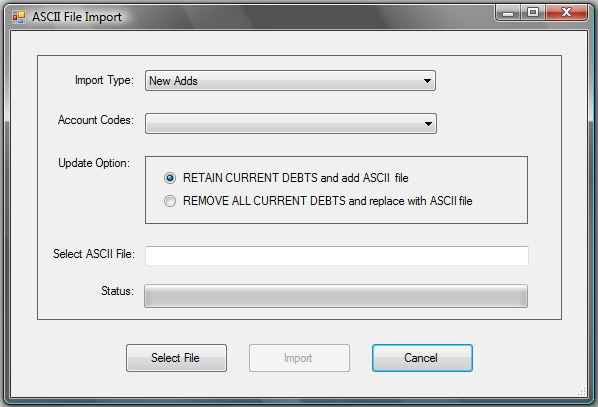
4. Click the  down arrow for the following options:
down arrow for the following options:
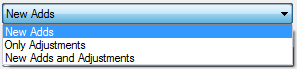
5. Click the  down arrow for the following options:
down arrow for the following options:
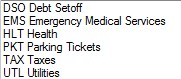
 - only the account codes you have access to will appear, select one account code or ALL. The ASCII import file must have the three character code in the Account Code/Department , positions 137-139
- only the account codes you have access to will appear, select one account code or ALL. The ASCII import file must have the three character code in the Account Code/Department , positions 137-139
6. Click the desired Account Code
7. Click the Update Option:

- Retain Current Debts and add the ASCII file - keeps all debts and just adds the debts in the import Excel file
- Remove All Current debts and replace with the ASCII file - removes all debts with the Account Code selected and imports the debts in the import file.
- when doing this option you will lose some reporting and historical information on the debts that were removed, even if they are in the ASCII file to be imported with the same Unique key
- The Setoff report is one that cannot be regenerated
- this option should be for a major correction of an entire account code or when a vendor/third-party administrator generates an updated file which has balances that were adjusted from previous setoffs
8. Click 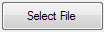 and find the file in the folder on the workstation or network, such as:
and find the file in the folder on the workstation or network, such as:

9. Click 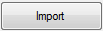 for the following:
for the following:
10. Select one of the two options:
- Click
to abort and return back to the Main Menu
- Click
to initiate to process and continue
11. If the ASCII import layout meets the EXACT layout required, including column headings, then the following appears:
- the file was accepted and processed
- if the layout did not match and the following message appears:
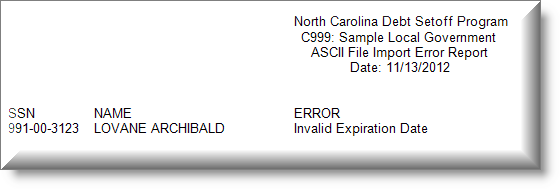
- Click
for the following:
- The entire file was NOT imported
- Make the corrections to meet the required layout and retry
- Some of the possible errors:
- SSN is not nine digits
- First Name is empty
- Last Name is empty
- Invalid Expiration Date - not YYYYMM format
- Invalid Compliance Date - such as a February 29 and not a leap year or a day of 31 in a month with less days
12. If the Import was successful, a report of the Import Totals appear:
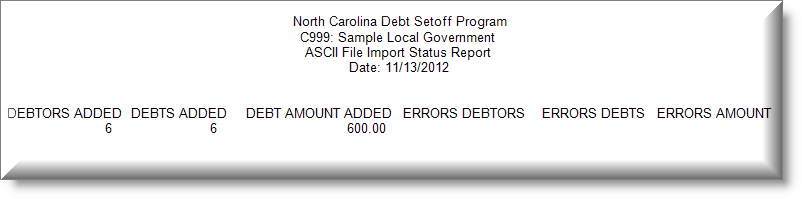
- Click
for the following:
13. A detailed report of the errors appear, if none the report is blank such as below:
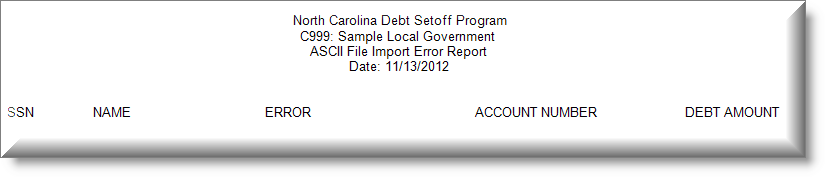
14. When the import ASCII file is finished importing the following appears:
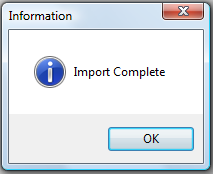
15. Click  to return to the main menu:
to return to the main menu:
